Overview
In Bricks, the Actions menu enables you to manage your data and dashboards. Each Action initiates a workflow, a process that automatically refreshes your Grids, dashboards, and reports. Using Actions you can:- Replace, add, or import data in your Grids
- Refresh dashboards, reports, and AI insights in your Boards
When to Use Data Actions
Use Data Actions in Bricks when you want to:- Keep dashboards and visualizations updated automatically
- Avoid manual table edits that might break chart configurations
- Quickly import or append new datasets
- Refresh AI-generated insights
- Reuse dashboards as templates for recurring reports
- Grid Data Actions – for managing tables and spreadsheets
- Board Data Actions – for dashboards, reports, and AI insights
Grid Data Actions
Grid Data Actions are available on Grid pages, where your source tables live.You can access them via the Data Actions button on the left navigation panel or top toolbar.
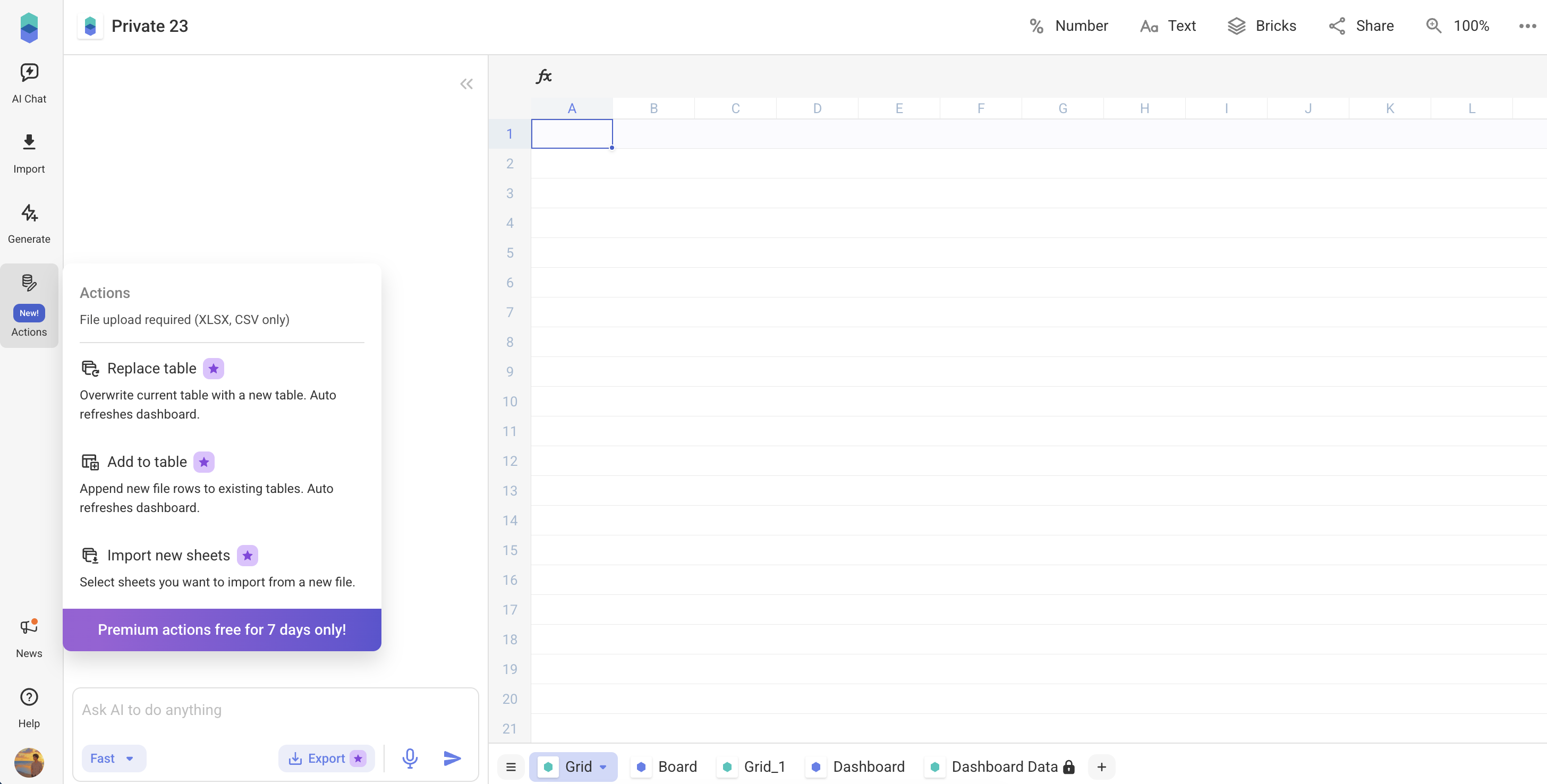
Replace Table
Use to completely replace an existing table with a new dataset.How it works:
- Click Actions -> Replace table
- Select new data from your device
- Headers must match exactly in both files
- Linked dashboards update automatically with new data
- Bricks shows a mismatch error if headers do not match
Add to Table
Append new rows to an existing table without replacing old data.How it works:
- Click Actions -> Add to table
- Select new data from your device
- Headers must match exactly in both files
- New rows are added below existing ones
- Linked dashboards update automatically with the added data
Import New Sheets
Import a completely new dataset, creating a new Grid page.How it works:
- Click Actions -> Import new sheets
- Select new data from your device
- Existing data remains untouched
- A new Grid and table are created
- Can be used to create multi-sheet dashboards anytime
Board Data Actions
Board Data Actions are available on Board pages.They let you refresh insights or reuse dashboards as templates, perfect for recurring reporting.
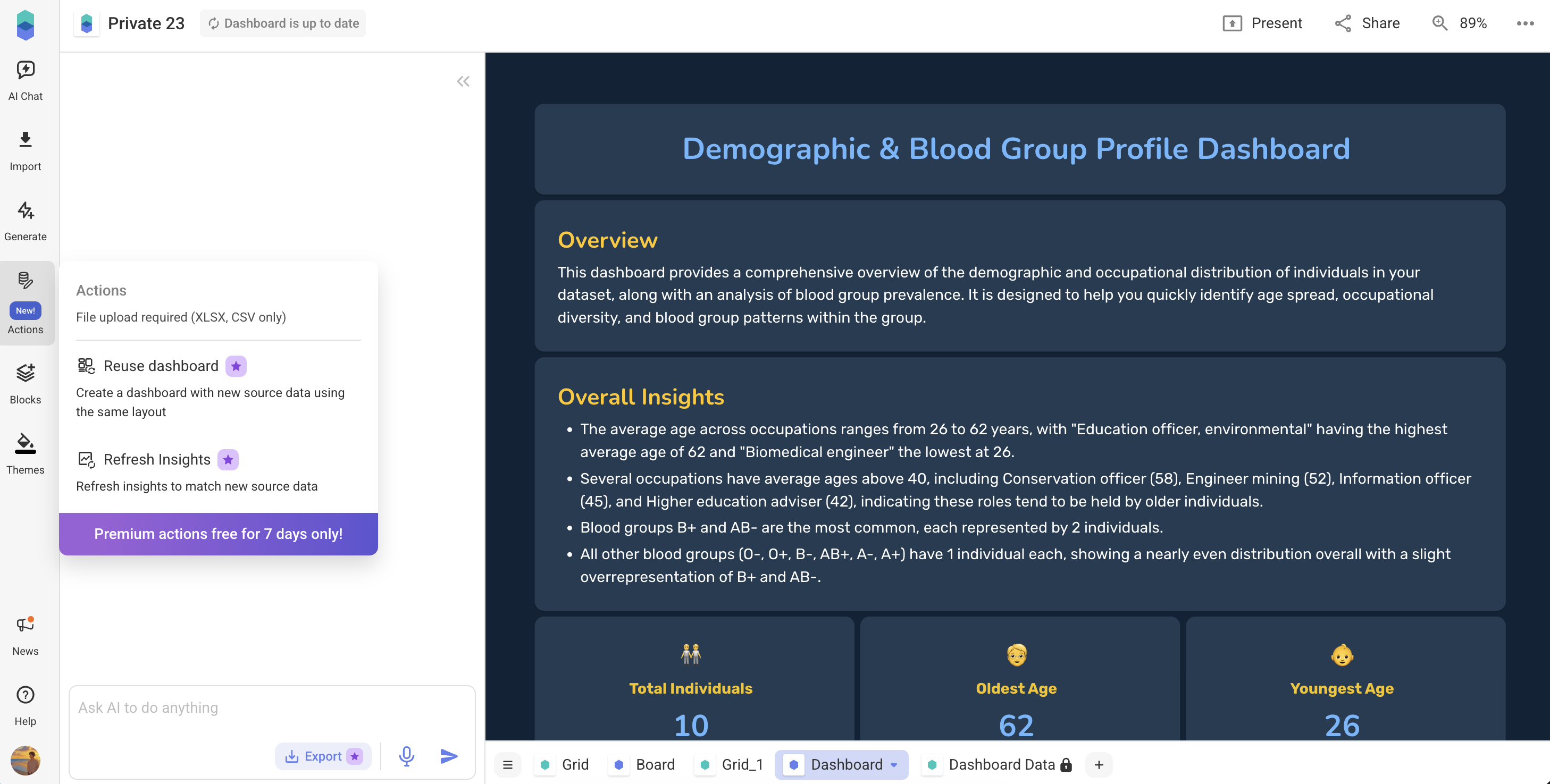
Reuse Dashboard
Copy an existing dashboard layout and connect it to new data.How it works:
- Select a dashboard to reuse as template
- Click Actions -> Reuse dashboard
- Choose your new data — this can be a new file or an updated dataset
- Bricks will automatically create a new dashboard in a new file, using the same layout, charts, and configuration as your previous dashboard
Refresh Insights
If you change a dashboard’s source data, all charts and tables in that dashboard will update automatically. Use the Refresh Insights action to update your dashboard’s AI-generated summaries, KPIs, and trends.How it works:
- Update your dashboard’s source data in the Grid using Grid Data Actions or manual edits.
- Click Actions -> Refresh Insights
- Updates AI-powered summaries only
- Ensures accuracy after data updates
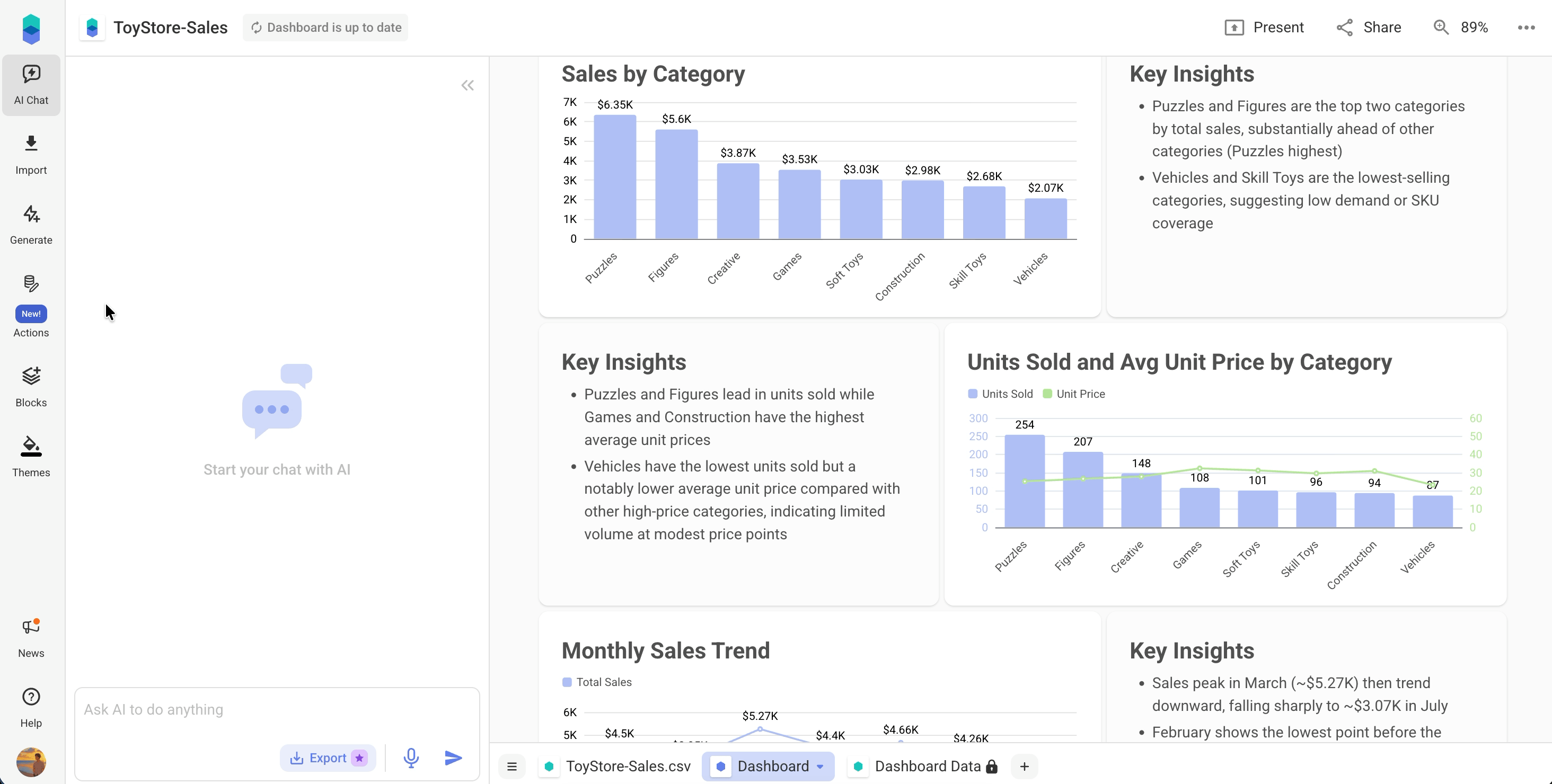
Best Practices
- Verify that headers match before replacing or adding data
- Use clear and descriptive Grid names for easy linking
- Enable Auto-Refreshable Dashboards under Beta Features
- Avoid manual edits to preserve dashboard connections
- Refresh insights regularly to keep AI summaries up to date
Related Guides
- Update Dashboard Data – Learn how to manually and automatically refresh dashboards
- Reuse Dashboards – Use existing dashboards as templates for recurring reports
- Apply Filters to Dashboards – Learn how to apply filters in dashboards
Need Help?
For assistance or questions:- Use Help → Start a conversation inside the app
- Join our Discord Community
- Email [email protected]