How to Subscribe to Bricks
All new users start with the Free plan, which includes access to core Bricks features — like spreadsheets, boards, and slides — along with limited AI usage. You can continue using Bricks for free as long as you want. When you’re ready to unlock more AI power, collaboration, and support, you can upgrade to a paid plan: Premium or Pro.Access the Billing Page
You can reach the Billing page in multiple ways:-
From Settings:
Go to Homepage → Settings → Billing -
From Paid Features or Buttons:
If you’re using a Free account and try to access a Premium or Pro feature, you’ll be automatically redirected to the Billing page. You may also see buttons like Unlock Premium, Upgrade, or similar prompts throughout the app.
Select a Plan
On the Billing page, you’ll see two upgrade options:- Premium Plan – Unlocks powerful AI features (200 AI messages/month), advanced theming, all exports, and team collaboration (up to 20 teammates).
- Pro Plan – Everything in Premium, plus unlimited AI usage and priority support. Best for power users or large teams with heavy AI workflows.
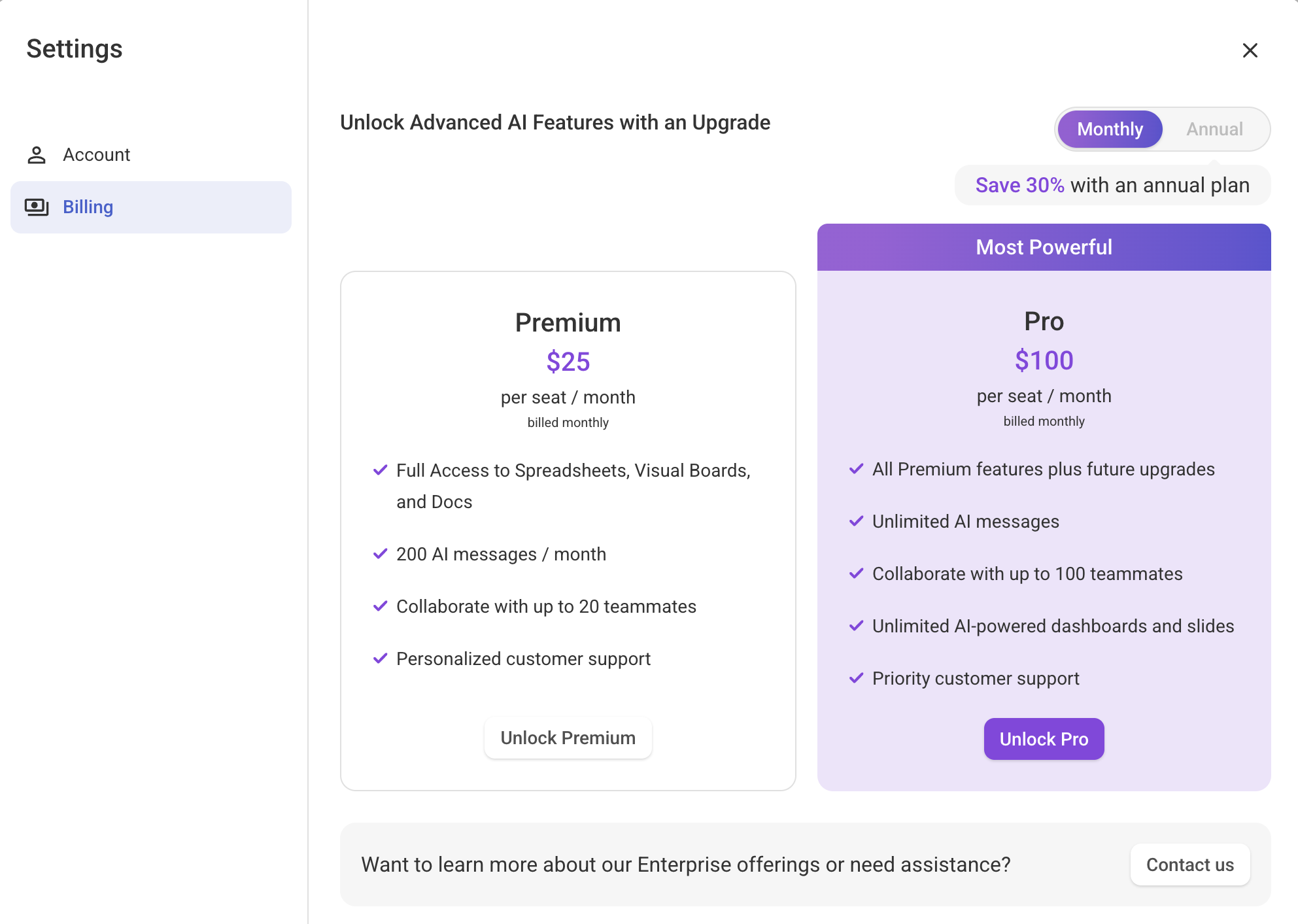
Select Billing Cycle
Each paid plan offers monthly or annual pricing:Premium Plan
- Monthly:
$25/seat - Annual:
$17.5/seat/monthor,$210/seat/year→ Save 30%
Pro Plan
- Monthly:
$100/seat - Annual:
$70/seat/monthor,$840/seat/year→ Save 30%
Bricks offers a 30% discount on all annual plans.
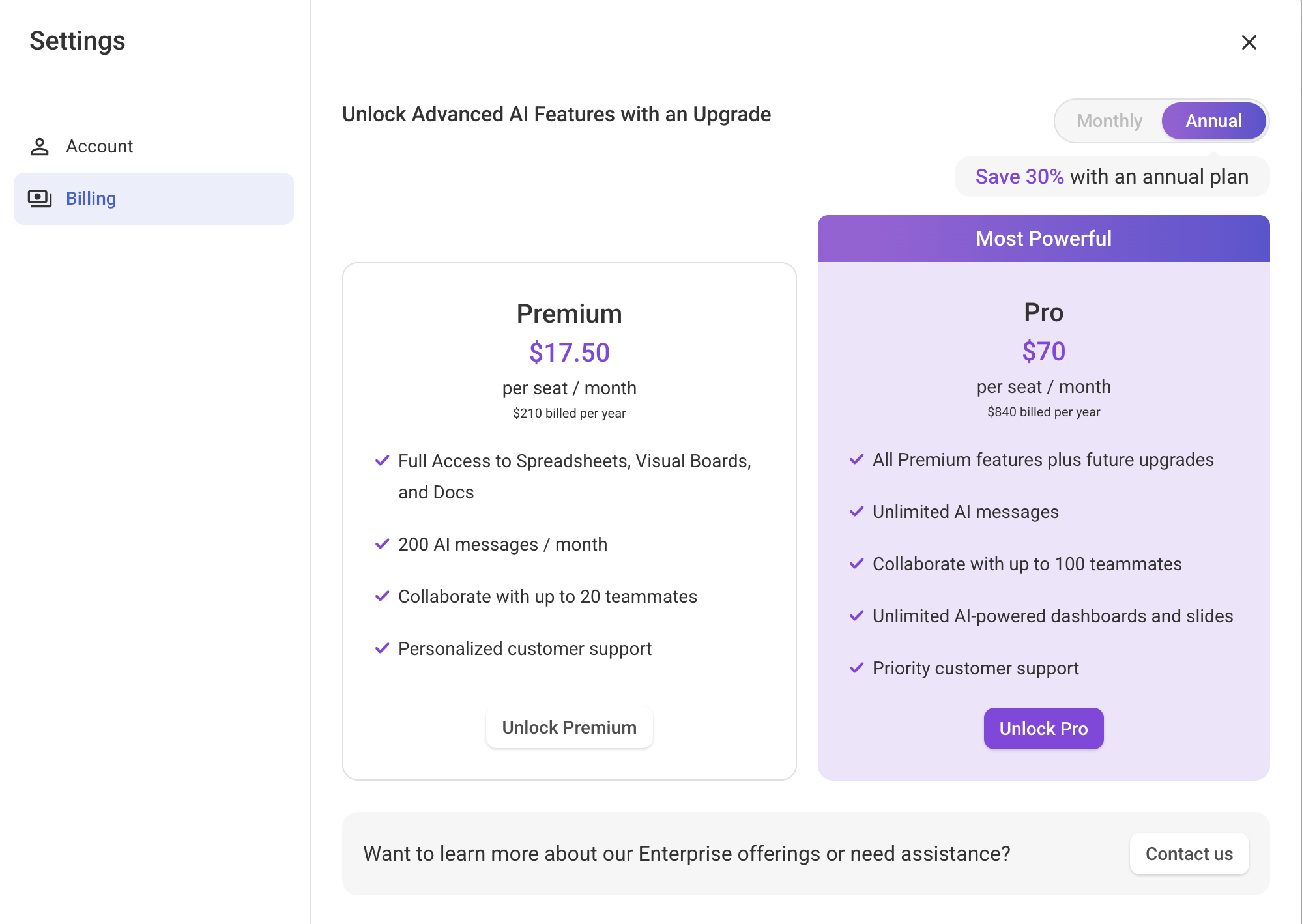
Enter Payment & Subscribe
Complete your payment using any supported method, then click the Subscribe button.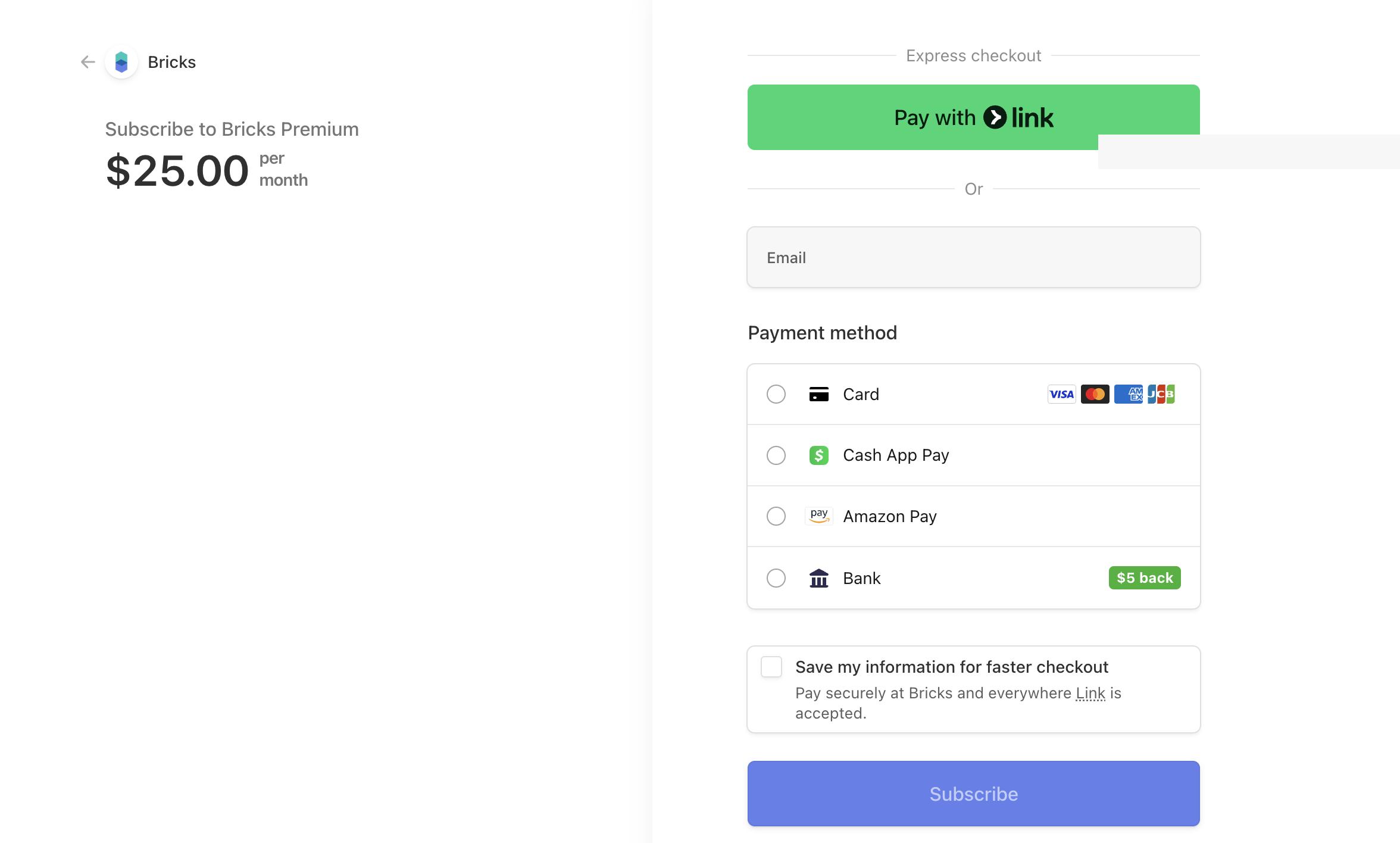
View Active Plan
After getting the subscription, your current plan will be displayed in the billing page.- Go to Homepage → Settings → Billing
- Check the current plan at the top of the page.
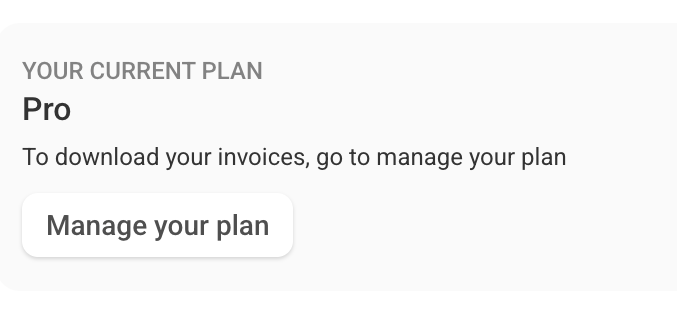
Need Help?
For additional assistance with subscription or any feedback:- Use the in-app support chat: Help > Start a conversation
- Join our Discord Community
- Or email [email protected]