Overview
Dashboard Filters in Bricks allow you to refine your dashboard view and focus on specific data segments. After a dashboard is created, an Add Filters button appears at the bottom of the dashboard.Clicking Add Filters runs a system-generated AI setup, which automatically adds global filters at the top of your dashboard. These filters are intelligently created based on your dataset — for example, you might see filters for Date, Region, Category, or Salesperson.
Once filters are added, you can:
- Change filter values from dropdowns
- Remove any filter you no longer need
- Use the Reset button to clear all filters and restore the full dashboard view
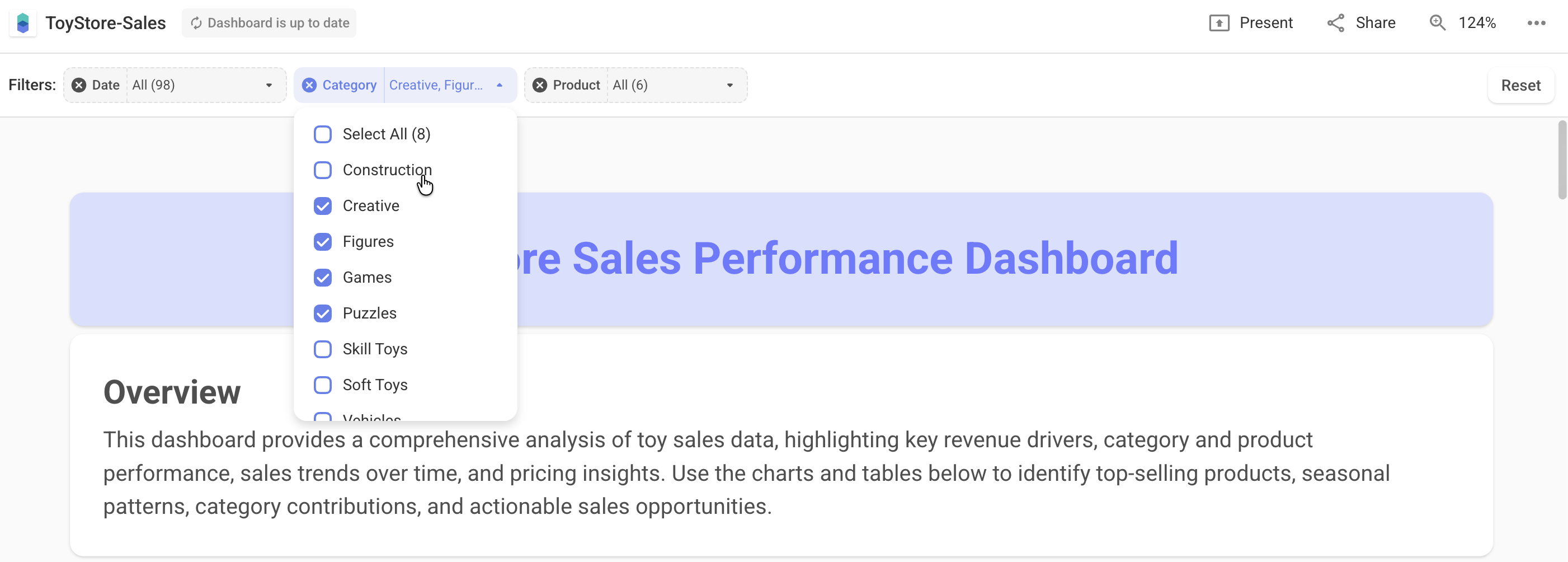
How It Works
When you click Add Filters, Bricks analyzes the fields used across your charts and tables.The system then identifies key dimensions suitable for filtering — such as text, date, or category fields — and automatically adds them as global filters on top of your dashboard.
- Filters are context-aware, meaning they dynamically interact with all charts and visuals in your dashboard.
- Changing one filter instantly updates the entire dashboard view.
- You can remove or re-add filters anytime by clicking Add Filters again.
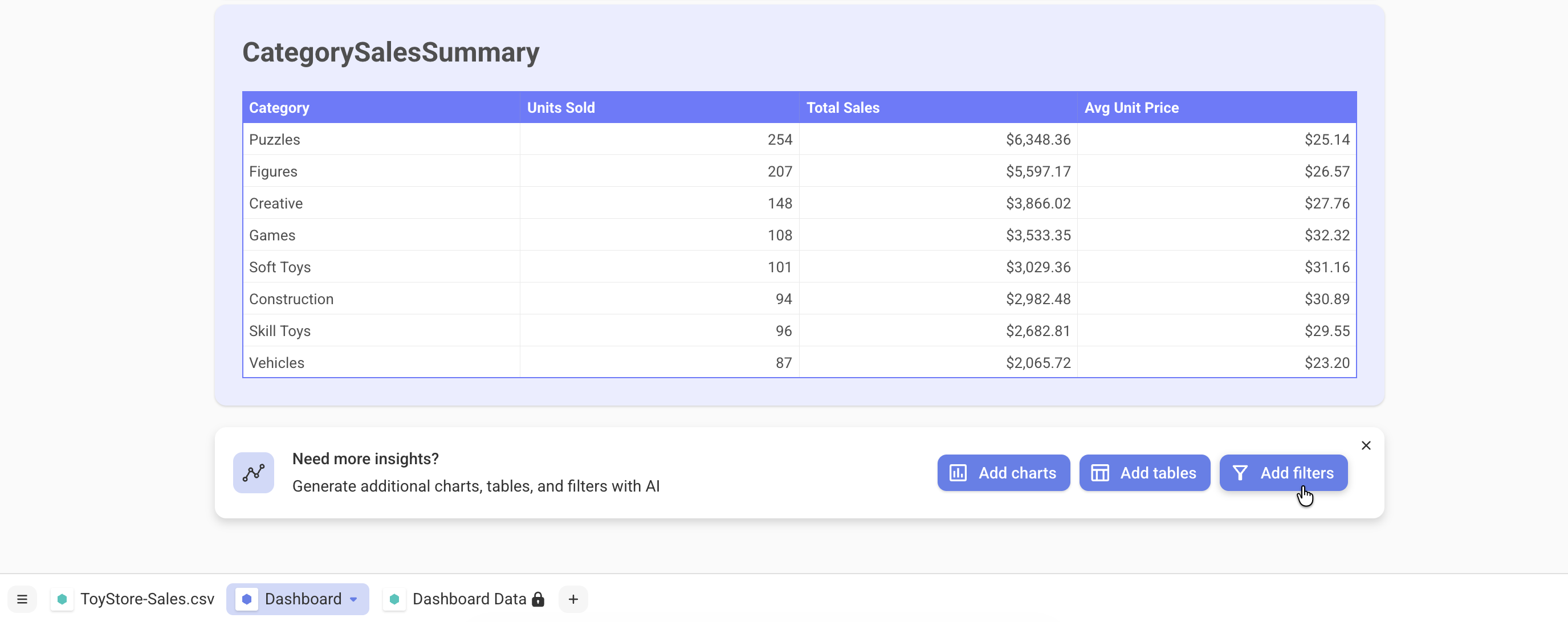
Using Filters
Once filters are generated, they appear as dropdown menus at the top of your dashboard.You can:
- Select one or multiple values from the dropdowns to narrow down results
- Combine multiple filters (e.g., filter by both Region and Product Type)
- Instantly see all visuals update with filtered data
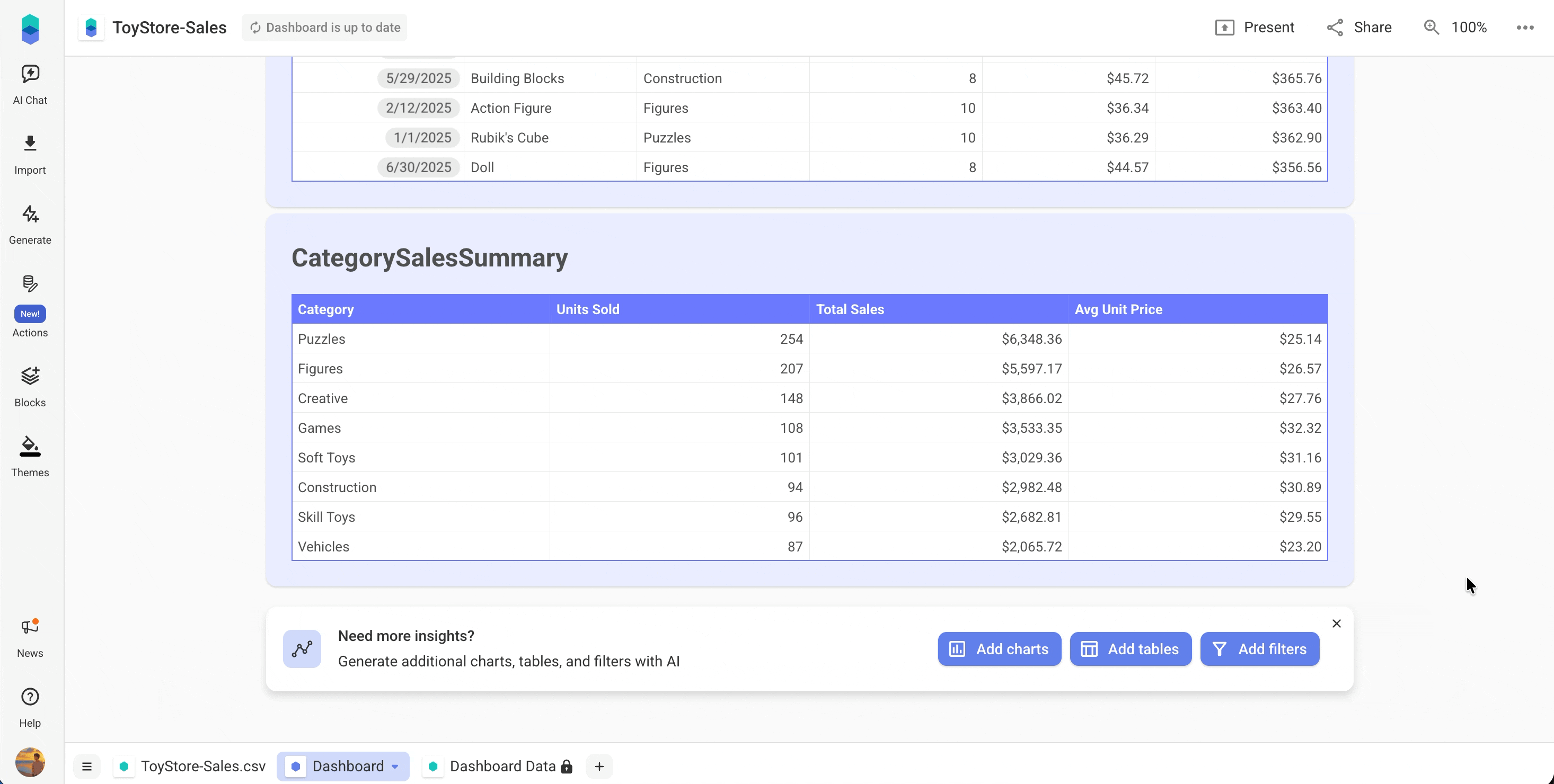
Resetting Filters
If you’ve applied multiple filters and want to revert to the full dataset, click the Reset button on the top right of the filter bar. This clears all applied filters and reloads the entire dashboard view. You can then apply new filters as needed or click Add Filters again to modify your filter set.Removing or Editing Filters
You can easily manage filters:- Remove a filter: Hover over a filter and click the close (✕) icon
- Change filter options: Click the dropdown and select different values
Best Practices
- Add filters after reviewing your dashboard layout to ensure they cover all key dimensions
- Avoid adding too many filters — 3–5 well-chosen filters are usually enough for clarity
- Reset filters before generating new dashboard variations
See Also
Need Help?
For assistance:- Use Help → Start a conversation inside the app
- Join our Discord Community
- Email [email protected]